What is the Work Menu?
The Work menu is great but is virtually undocumented and seems to be a hold-over from earlier
versions of Word. It may predate templates.
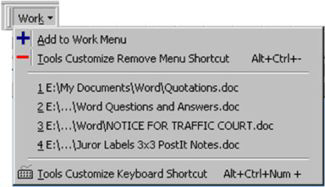 It is like
having another "Favorites" menu, just for Word, letting you
list documents that you want to keep on a menu. Unlike the regular
Favorites menu, it does not
allow sub-menus of documents nor can you re-order documents (except by adding them
again to the menu, in which case they move to the top of the list). Also, like
the Favorites menu, items in the Work menu are merely shortcuts to an
actual document. Moving or deleting the document doesn't change
the shortcut, just makes in unable to work.
It is like
having another "Favorites" menu, just for Word, letting you
list documents that you want to keep on a menu. Unlike the regular
Favorites menu, it does not
allow sub-menus of documents nor can you re-order documents (except by adding them
again to the menu, in which case they move to the top of the list). Also, like
the Favorites menu, items in the Work menu are merely shortcuts to an
actual document. Moving or deleting the document doesn't change
the shortcut, just makes in unable to work.
There is a temptation to use the Work menu to open documents that have been
useful in the past, make changes to those documents, and then use Save As...
to save the changed document under a new name. This is a poor use of the Work
menu! If you are considering doing this, look into templates.
That is their job and they are superior in all ways to reusing old documents
as the basis for new documents. Likewise, the Work menu is not the place
to store your boilerplate text. You want to be using
AutoText or AutoCorrect
for this.
Use the Work menu to hold
- online reference documents
- log files, and
- current projects that keep slipping off your recent files list.
sample documents to use as starters for new documents
(templates instead)boilerplate text (AutoText or AutoCorrect instead)
Like the "Recent Files" under the File
menu, the Work Menu has a limit of nine documents. When you attempt to add a
tenth document, it will bump the document currently at the bottom of the Work
Menu. Also, if Word is not saving changes to your list of recent files, it
won't save changes to your Work menu documents list, either.
The menu shown has a few changes from the default. These are the two
additional commands for removing menu shortcuts (from any menu) and for
customizing the keyboard and the addition of an icon for the Add to Work Menu
command.
Note that like the "Recent Files" under the File
menu, the Work Menu has a limit of nine documents. When you attempt to add a
tenth document, it will bump the document currently at the bottom of the Work
Menu.
To add the Work menu to your menus /
toolbars (Word 97 - Word 2004) *
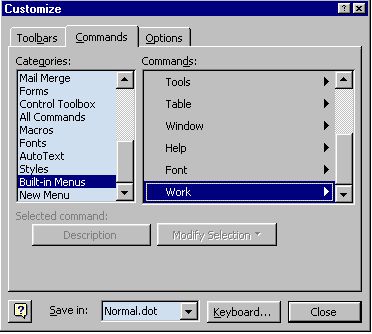 Tools=>Customize
Tools=>Customize
Commands (tab)
Categories: Built-In Menus (left
pane)
Commands: Work (right pane)
Drag this menu where you want it. The
most common choice is to put it next to Help. You can add it
to your File (or any other) menu if that suits you better.
Click on Close to close the Customize dialog box.
Note that this "customization" is being stored in
Normal.dot (see "Save in:" box in Customize dialog box). You may want to store it in a "global
template" instead. Whenever you customize Word's user
interface (which is what you are doing here) you should know which
template will be storing those customizations.
*
The Work menu has been around since at least Word 3 and the steps to add
a Work menu are similar in earlier versions. In at least one version I
think it was even part of the default interface.
If you can't figure this out, you can
download the Add-In which will give you a custom toolbar with the Work
Menu.
To add a document to your Work
menu
While that (named) document is open
and is the active window, Work=>Add to Work Menu. You can't add a new
document to your Work menu until you have saved it.
To delete a document from your Work Menu (but
see
warning)
Press Ctrl + Alt + - and your mouse
pointer will turn into a thick horizontal bar (a big minus
sign). Use it to select the document you want to delete and
release the mouse. Your document will be gone from the Work
menu.
(It will still be on your disk,
though.)
You can add this command (Ctrl + Alt + -) to your Work menu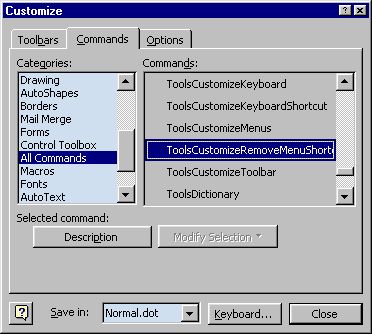
Tools=>Customize
Commands (tab)
Categories: All Commands (left
pane)
ToolsCustomizeRemoveMenuShortCut (right
pane)
Drag that last mouthfull over to your
Work menu. Even if you've already put documents on your Work
menu, you won't see them listed. Release the mouse when you
have the Command where you want it.
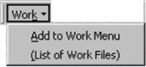 If you want to shorten
the command to something like: "Remove Shortcut from Any Menu", you can right-click on
it and rename it. By typing an ampersand (&) before the
"R" you will make that a keyboard shortcut.
If you want to shorten
the command to something like: "Remove Shortcut from Any Menu", you can right-click on
it and rename it. By typing an ampersand (&) before the
"R" you will make that a keyboard shortcut.
Remember that even if you delete a document from your
disk, its name will still appear on your Work Menu. The
Work menu is like a collection of shortcuts. However
selecting it on the Work menu will just result in a message
that the document can't be found. This can be annoying and is the
reason I added a command to handle it to my Work menu. (Normally I
would use Tools => Customize... and simply drag an unwanted command
from my menu, but this doesn't work with documents in the Work menu
because they don't show up when the Customize dialog is displayed.)
WARNING
The Remove Menu Shortcut command will remove
any command from any
menu.
It will do this whether you use the keyboard shortcut or use it from
a menu. If you mistakenly remove
something from one of your menus you can restore it using
the Customize command but it may be more difficult than you
would expect.
**Be
warned!**
See
What Happened to my Insert Symbol Menu Command? for more on how
this command can zap you if you are not paying attention.
You can add the customize keyboard command to your Work menu the same way. The real
name
is ToolsCustomizeKeyboard (or ToolsCustomizeKeyboardShortcut) and it
can be found under All Commands rather than in the Tools category.
The
menu button icons were added with the Customize dialog box open. You
right-click on the menu command that you want to add a symbol to and
select either Change Button Image or Edit Button Image...
The Change Button Image selection gives you 42 icons that have no other purpose
assigned to them. Since none seemed especially appropriate, I used Edit
Button Image and first created the red minus sign. I then added a plus
sign for the Add document command already in the Work menu. Minus signs and plus signs are
easy, real icons are a bit tougher.
The keyboard button was formed from one of the Change icons - a
calculator - by erasing the top part of the calculator and putting a
cord on it.
Give it a try!
You may be able to use a macro to reorder items on the work menu.
Here is a listing of a
macro to backup and restore the contents by Cindy Meister.
Want something like the Work menu that creates new documents based
on templates? See a Templates Menu in Microsoft Word.
(Note, an earlier version of this page appeared as a column
in the June 13, 2001, edition of All
'Bout Computers.) A version also appears on the
MVP FAQ site.
What happened to the Work menu in Word 2007/2010? I can't
find it!
It is there, sort of, and it now has a limit of 50 documents!
The Work Menu has been incorporated into the Most Recently Used Files
list which lets you "pin" documents so they don't scroll off the list. The
list can hold up to 50 items. (The total number you can have on the list in
Word 2007 depends on your screen
resolution. In Word 2010 the list has its own scroll bar.) In Word 2007 it
is under the Office (Pizza) Button; in Word 2010 it is under the File tab
(Recent).
If you want the Work menu, too, you use an Add-In to bring it up on the Add-Ins Tab.
Since someone asked,
here is an Add-In for download.
(Try the Recent list first!) I created the Add-In
before I realized that I could pin documents in the Recent list. I think the
ability to pin recent files is superior, but the Work Menu gives you a
separate list.
