A (Global) StyleSheet in Microsoft Word
Global Templates work very well for sharing most kinds of customizations in
Word. The big exception is styles. Styles contained in global templates are
ignored by documents. Use of
[Quick] Style Sets can be helpful but they have certain limits.
A macro, though, can be used to copy styles from a global template to the
active document. A sample global stylesheet template with this macro can be
downloaded from my download page.
What follows is first a macro to copy all styles from a global template to
the active document.
Sub StylesCopyAllMacro()
'
' StylesCopyAll Macro written by Charles Kyle Kenyon 14 November 2001 revised 12
January 2020
' Copyright 2001, 2020 All rights reserved
' Copies all styles from stylesheet global template to active document
' http://www.addbalance.com/word/stylesheet.htm
'
' Declare variables
Dim i As Long ' Counter 1
Dim rResponse As Variant 'vbMsgBoxResult in Word 2000 or later
' Error Handler set
On Error GoTo NoDocument 'In case called when no document is open.
' If any other errors, continue on
On Error Resume Next
' ======================================
' Check to see if user really wants to do it. This section can be commented out
if you want.
rResponse = MsgBox(Prompt:="This command redefines your document's
styles." _
& vbCrLf & "Are you sure you want to do this?" _
& vbCrLf & vbCrLf & "If you are not sure, answer 'No' and
make a backup of your document." _
& vbCrLf & "Then run the command to copy the styles again.",
_
Title:="Are you sure you want to redefine your styles?", _
buttons:=vbYesNo + vbExclamation)
If rResponse = vbNo Then Exit Sub
' End of check ===========================
' Copy all styles from this template to all to Active Document
' ThisDocument is the holder of the code as well as the styles
'
For i = 1 To 3 ' copy styles three times to maintain linkages
' May not need 3 times
ActiveDocument.CopyStylesFromTemplate (ThisDocument.FullName)
' Jay Freedman
Next i
StatusBar = "All styles copied."
MsgBox Prompt:="The styles from " & ThisDocument.Name & " have been copied to your document."
On Error GoTo -1
Exit Sub ' Skip error handler routine
NoDocument: ' Error Handler - Will be called if there is not an open document
MsgBox Prompt:="Sorry, this command is only available when you have a
document open.", _
Title:="No document open!", buttons:=vbExclamation
End Sub
What follows is a more elaborate macro to copy the style Body Text and
Heading Styles 1-9 from a global template to the active document. If there is no
document open, it will generate a message box. This uses the OrganizerCopy
method which takes a bit longer.
Before copying the styles, the macro asks whether the person is sure that
he/she wants to redefine the styles. If "yes", then it will copy the styles using
the Organizer. If no, it exits.
Sub StyleCopyMacro()
'
' StyleCopy Macro written by Charles Kyle Kenyon 14 November 2001
' Copyright 2001 All rights reserved
' Copies select styles from stylesheet global template to active document
' http://www.addbalance.com/word/stylesheet.htm
'
' Declare variables
Dim sThisTemplate As String
Dim sTargetDoc As String
Dim i As Integer ' Counter 1 - use for copying styles three times
Dim iCount As Integer ' Counter 2 - use to loop copying of heading styles
Dim rResponse As Variant ' can be vbMsgBoxResult in Word 2000 or later
' Error Handler set
On Error GoTo NoDocument ' Call when no document is open.
' Define This Template and Target Document variables
sThisTemplate = ThisDocument.FullName ' name and path of global template
sTargetDoc = ActiveDocument.FullName 'generates error if no document open
' If any other errors, continue on
On Error Resume Next
rResponse = MsgBox(Prompt:="This command redefines your Body Text Style and" _
& vbCrLf & "Heading Styles 1-9. Are you sure you want to do this?" _
& vbCrLf & vbCrLf & "If you are not sure, answer 'No' and make a backup of your document." _
& vbCrLf & "Then run the command to copy the styles again.", _
Title:="Are you sure you want to redefine your styles?", _
Buttons:=vbYesNo + vbExclamation)
If rResponse = vbNo Then Exit Sub
' Copy Body Text and Heading Styles to Active Document
' Note that this requires exact style names
For i = 1 To 3 ' copy styles three times to maintain linkages
With Application
.OrganizerCopy Source:=sThisTemplate, _
Destination:=sTargetDoc, Name:="Body Text", Object:= _
wdOrganizerObjectStyles
For iCount = 1 To 9 'Copy heading styles 1-9
.OrganizerCopy Source:=sThisTemplate, _
Destination:=sTargetDoc, Name:= _
"Heading " & iCount, _
Object:=wdOrganizerObjectStyles
Next iCount
End With
Next i
Exit Sub ' Skip error handler routine
NoDocument: ' Error Handler - Will be called if there is not an open document
MsgBox Prompt:="Sorry, this command is only available when you have a document open.", _
Title:="No document open!", Buttons:=vbExclamation
End Sub
End of procedure (macro). (I didn't say it would be easy, just that it
could be done!)
For instructions on copying this macro into your own template, see Macros and VBA
or Installing Macros.
Otherwise, the sample template
already has it installed. It also uses the keyboard shortcut Ctrl+Alt+Shift+2
(Ctrl+Alt+@) to
run the macro.
Additional Thoughts - [Quick] Style Sets
The best place for styles is in the document template rather than in a
global.
Ribbon versions of Word also have the ability to use
Themes and
[Quick] Style Sets. These should make unnecessary the use of the macro in a global template
for most styles. I urge you to look into using those. Quick Style Sets, though do
not hold or transfer Table styles. Including numbering in such a set is not
simple and not doing it right can lead to unstable numbering. An
alternative to Table styles is the use of
Quick
Tables which are building blocks and
can be stored in a global template.
An alternative would be to have a separate stylesheet residing in a
predetermined place on the system, possibly in a folder in the Workgroup
templates folder. Then use the Organizer to copy styles from that stylesheet.
This would have the advantage of being able to have multiple style sets
available using the same style names.
It is expected that the macro would be attached to a QAT icon (Word 2007+) or
a menu command (Word 2003 and earlier) in the
global template under the Format menu. It could also be called as part of the AutoNew macro in particular document templates to pull in or refresh styles in
those document templates. The sample
template has the Heading Styles set up as cascading, that is, one based upon
another in traditional Outline numbering style. Also included are three [Quick]
Style Sets that are set up in legal-style, outline-style, and
contract/agreement-style numbering.
It is important that you understand how styles interact with one another and
with Word's other features. The macro given here copies the Body Text style as a
base style. In the template it is taken from the other styles all base their font on
Body Text. If the styles being copied are based on a built-in or existing style
which is not copied, you may end up with unexpected results. You can also end up
with desired results; sometimes you want the formatting in the document to be
very different from the formatting in the global template, if that makes it fit
into the document better. It is up to you, as the crafter of the template, to
make sure that if your user is surprised by the results, it will be a pleasant
surprise.
If you want the copied styles to not be affected by any style definitions
already in the document and to not effect text already in the document, you
would want your copied styles to (1) not be based on any built-in style
(including "normal") and (2) to not have the same name as any style
already being used in the document.
See Understanding Styles in Microsoft Word
for more on styles. You may also want to take a look at the StyleRef
Field Tutorial, the IncludeText
Field Tutorial, and the Letterhead
Textboxes and Styles Tutorial for a better idea of how styles can interact
with each other.
Again, look into using
[Quick] Style Sets and
Themes. See
also:
[Quick] Style Sets and Word Themes in Microsoft Word.
See also
Style
Copier by Paul Edstein (macropod) MVP
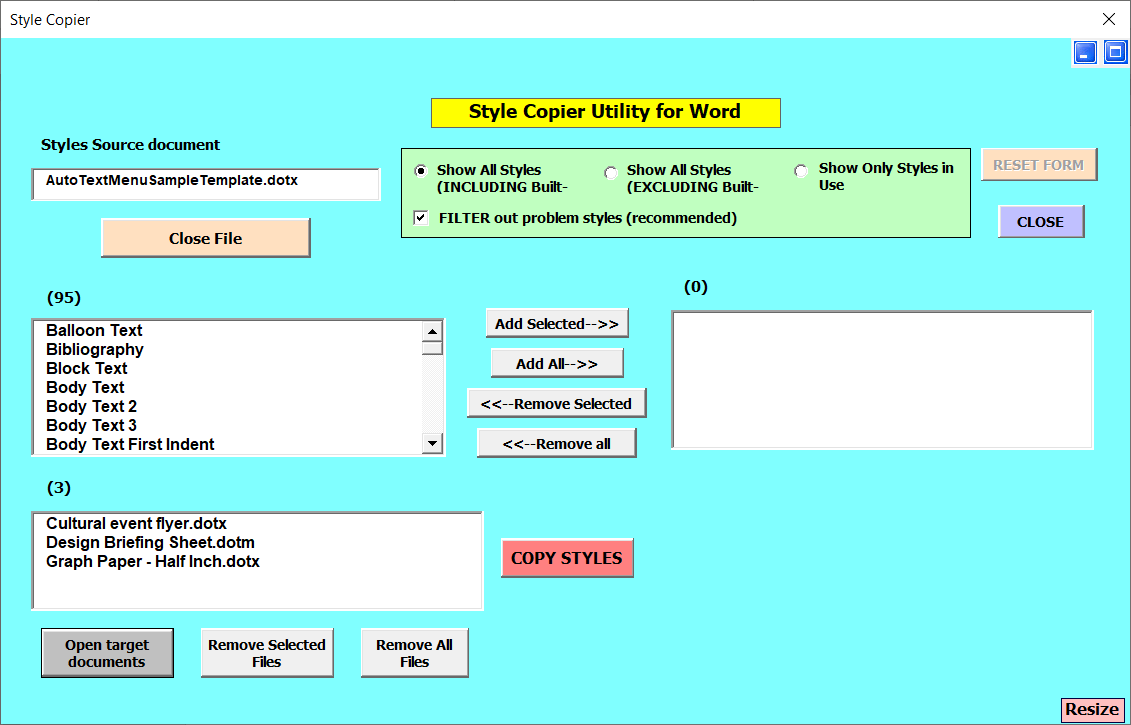 |