The Ribbon user interface (UI) has its own customizable features - the
Ribbon itself and the Quick Access Toolbar (QAT). Of these, only the QAT
customizations can be stored in a template using Word itself. See also
Modifying the QAT in Microsoft Word
Last modified
Tuesday, January 03, 2023.
Word 2007 provides no method within Word for changing the Ribbon. Word
2010 and later allow changes to the Ribbon from within Word, but only for
the entire program, not storing them within individual templates. For the Ribbon, the
easiest entry point for customization within Word is to right-click on
the ribbon. (You can also get to these dialogs from the Word Options, but
I know of no reason to do so.) Choose modify the ribbon.
Word 2010 and later allow customization through the user interface of
Word. However, these modifications are limited and not easily shared. Ribbon
changes in Word 2007, and Ribbon modifications that you intend to share in
any version of Word are best done using an XML editor. See
Customize the Ribbon (It doesn't take rocket science) by Greg Maxey as a
starting point on how to do this.
The changes made to a Word 2010 ribbon through the interface are stored
in the file Word14.CustomUI. Those made
to a Word 2013(365) ribbon would be stored in a file named Word15.CustomUI
and for Word 2016 in a file named Word16.CustomUI.
Again, these are changes made through Word's interface, not by coding the XML
directly. If this file is renamed, Word will start without the
customizations and will form a new file when any new customizations are made
through the interface. This file is for saving customizations, not for
sharing, copying or moving them.
This file name changed to Word.OfficeUI some time in 2018 for all
versions that have ribbon modifiction through Word itself (Word 2010-2019).
In Windows 10, this file will be found in the folder:
C:\Users\username\AppData\Local\Microsoft\Office
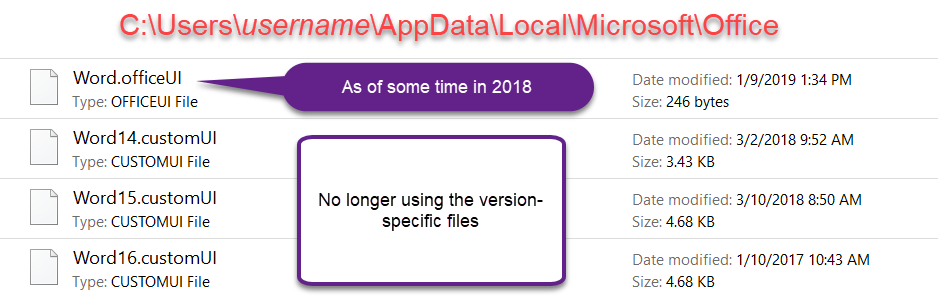
Remember, this file is not for exporting or sharing. If you have more
than one version of Word that uses this file, they will share. This can
cause conflicts.
Exported ribbon files from the Interface (Word 2010-2016) are named Word Customizations.exportedUI. You must use the Word interface to import these
as well to export them. Simply renaming them will not work. See this
support page for details on the XML structures. Again, importing one of
these files overwrites any existing modifications. These export
files as well as the native files can be modified using a simple XML editor to provide different
icons or labels. See
Modify QAT \ Ribbon Button Icon \ Text. Much more flexibility is gained
by doing full ribbon customization as described in the
Rocket Science page.
See
Deploying a Customized Ribbon and Quick Access Toolbar in Office 2010 on
the Microsoft Office site. Although I do not think distributing the
customizations to the Ribbon made in the Interface is a worthwhile way to
distribute customizations, Microsoft does provide instructions. Just keep in
mind that any customizations distributed this way will overwrite any
existing customizations in the Microsoft Ribbon and QAT files.
If you modify the Ribbon using Word itself (the user interface) you are
stuck with the images that Word assigns to commands. The one for macros is
the same for all macros and not very appealing. These cannot be modified
through Word.
To use different images as icons you need to go outside of Word and
change the XML. Greg Maxey shows how this is done in his pages beginning
with
Ribbon Images & Labels Part I. You can use Icons from other Office
programs or add your own images. Instructions for modifying icons in the
ribbon customizations made through Word, itself, are given at the bottom of
the page
Modify QAT \ Ribbon Button Icon \ Text.
Here is a
downloadable document from Microsoft that gives the names of available
icons.
As you may be able to tell, this is a work in progress. As I learn more, I'll share it
here, time allowing.
Again, I strongly recommend going to Greg Maxey's page on Customizing the
Ribbon.