The default setting in Word is to convert straight quote "
and apostrophe ' marks to smart (curly) ones. The curly ones are very good for
documents, not so good on the Internet.
You can change this setting in your AutoFormat as You Type
Options.
Word 97 - Word 2003
Tools
> AutoCorrect Options >
AutoFormat As You Type (tab)
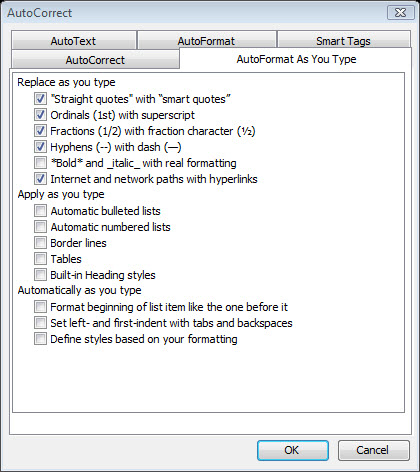
Word 2007 -
Office Button (2007) / File (2010-16)
(tab) ->
Options ->
Proofing ->
AutoCorrect Options (Button)
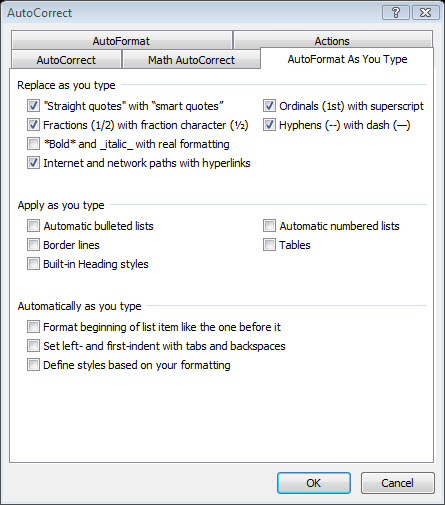
I regularly edit some Word documents intended to
be displayed on the Internet and prefer to have this turned off when
working on those documents and on the rest of the time. The
following code when placed in a vba module for a document templates
helps with this:
Option Explicit
Sub CurlyQuoteToggle()
' Written 2011-Oct-20 by Charles Kenyon
' Toggles option to convert straight quote marks to curly quotes
With Application.Options
.AutoFormatAsYouTypeReplaceQuotes = _
Not .AutoFormatAsYouTypeReplaceQuotes
End With
End Sub
Sub AutoOpen()
' Turns Smart Quotes off when attached document is opened
Application.Options.AutoFormatAsYouTypeReplaceQuotes = False
End Sub
Sub AutoClose()
' Turns Smart Quotes on when attached document is closed
Application.Options.AutoFormatAsYouTypeReplaceQuotes = True
End Sub
The template is then attached to the document I'm
working on. When it opens it turns off the smart quotes. When it is
closed it turns them back on. The toggle procedure works as well.
Eventually I may get around one that senses the activedocument but
this works well enough for me now.