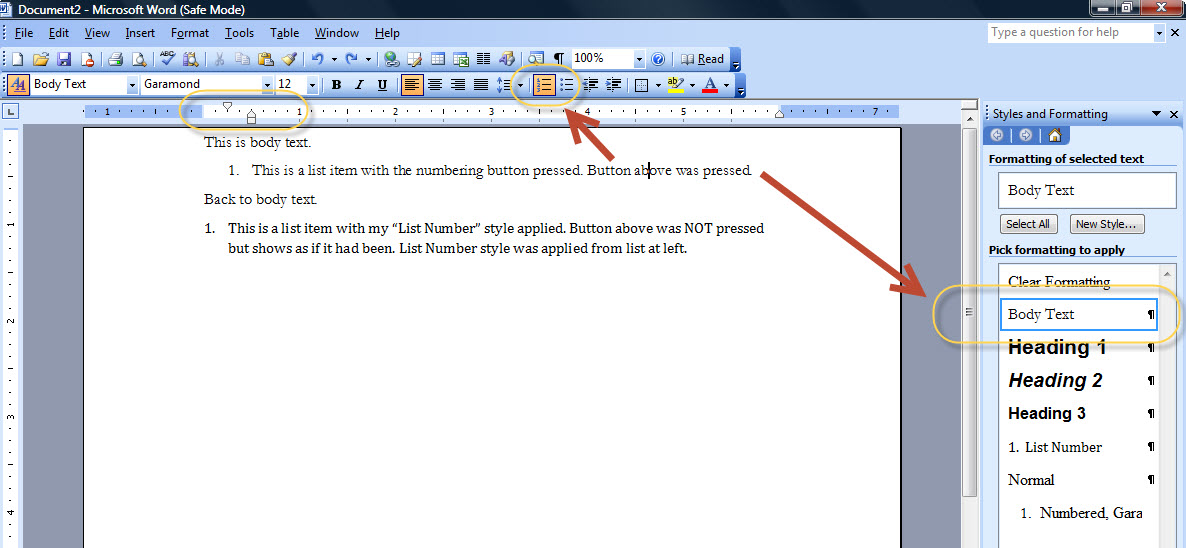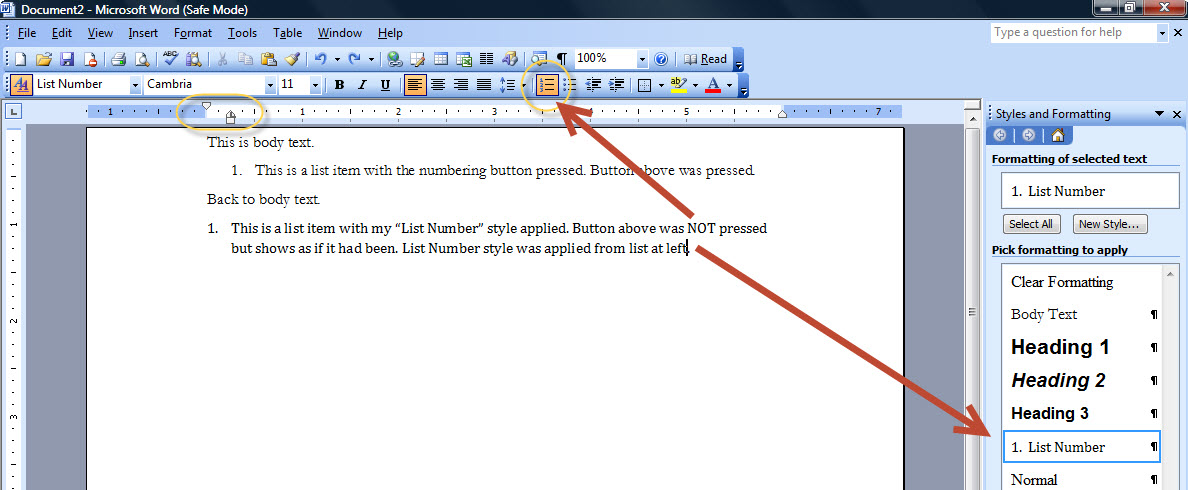My changes to my
List Number Style don't stick (Word 97-2003)
The following screen shots are from Word 2003 but this applies to all
versions of Word. This is CK's
response to a question on the Microsoft Answers site.
Back to main numbering page which
uses Word 2010 screenshots.
Question: Why does Word still indent lists in blank documents
based on Normal.dot, even though I've modified the lists and styles in the
Normal.dot file?
The auto-indenting feature of bullets and lists has always frustrated me.
EVERY time you apply a numbered or bulleted list, you've got to set the
indents. I want my lists to be indented at the very left of the page, flush
with the rest of the paragraphs. But no, Microsoft insists that you want
them indented by 0.63cm and hanging at 1.27cm (WHY 0.63? Why not 0.7? Or
1.0cm? But that's a question for a different session.) (I know, it's because
MS is American and still uses inches etc...)
So I spent some time trying to figure it out, playing with Normal.dot and
the various styles (List paragraph, List Number, List Bullet etc etc). And
finally, when I've got normal.dot open (i.e. I'm editing that template
file), I get my result: I apply a standard numbered list, and it comes up
flush left (i.e. not indented) and hanging at 1.0cm (cos I don't use
inches...) and with a tab stop applied at 1.0cm as well - funky stuff!
Pleased with myself (always a fatal thing when the gods of computing are
around), I fire up a blank document and press the numbered list button.
My heart sinks. It's indented at 0.63, hanging at 1.27cm, no tab stop. For
crying out loud! Why does it work when I've got the actual normal.dot file
open, but NOT when it generates a new document BASED on normal.dot?
What am I missing, folks?
Response: First, the best way to do numbering is by tying it to
styles, in particular to the heading styles.
How to create numbered headings or outline numbering in Word 2003 and
earlier versions.
When you apply a list using the buttons, you are not applying a style. If
you drop down the styles list, does it show "List Number" as the style in
use? On my computer it shows the same style I started with, i.e. Body Text.
When you apply a list number style directly, from the Styles list, do your
changes to that style apply?
If not, the changes you are making may not be sticking because of an Add-In
or other problem with saving changes to normal.dot. As a short-term
experiment, when you have normal.dot open type a phrase on the page like:
Kilroy was here!
Save it. Create a new document. Is your phrase in the new document? If it
is, reopen normal.dot and remove it! If it is not, you have something
blocking your saving of normal.dot or you are opening the wrong normal.dot.
Normal Template in Microsoft Word - How to Open
Here are some screen shots of the same text but with the insertion point
(focus) in different spots. The first one is after simply pressing on the
numbering button.
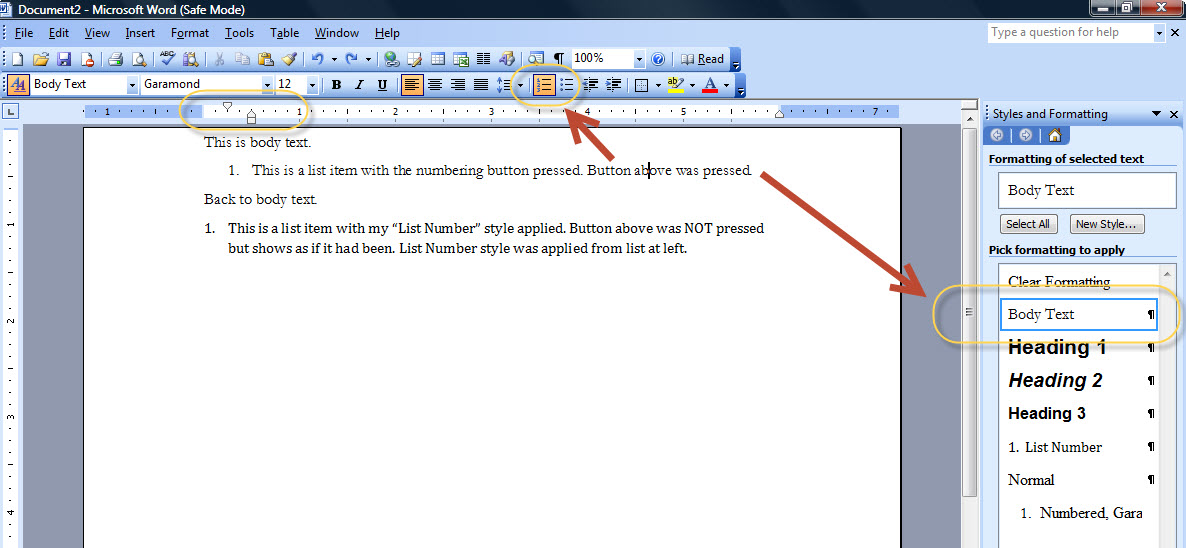
Note that the style remains "Body Text" even though a number has been
applied. Note also the font and the indents in the ruler.
The second shot (below) has the insertion point in the second numbered
paragraph, the one where the List Number style was applied.
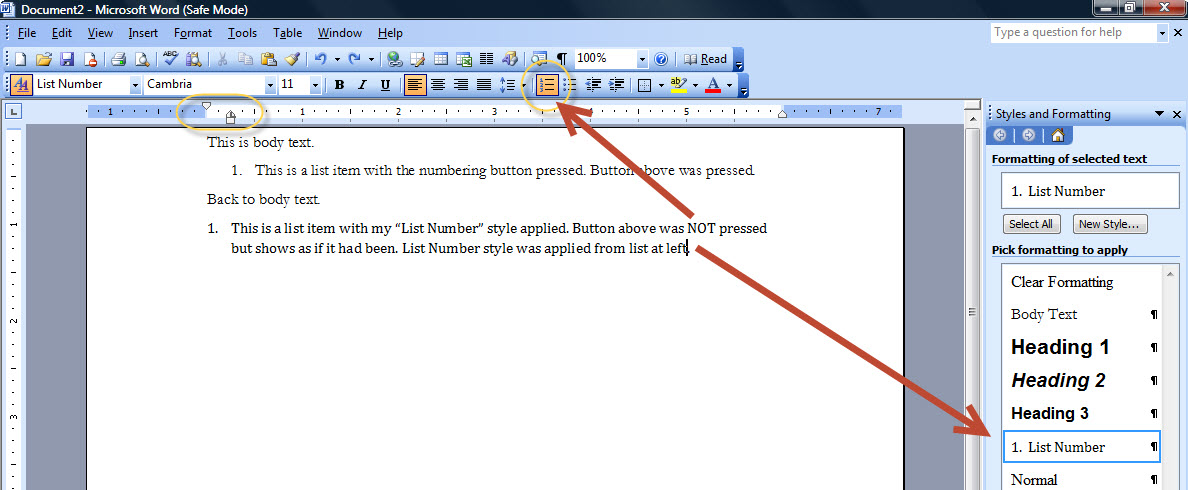
Even though it looks like I clicked on the numbering button at the top, I
did not. I applied the list number style. That style has different indents
and a different font. Those are the settings in the List Number Style.
Understanding Styles in Microsoft Word
Numbering in Microsoft Word is broken, sort of. It has been for many years.
(It is actually better now than it has been.) By attaching it to Styles, you
can tame it. This is not fair; it is not easy; but, it isn't rocket science
and it can be done.
Otherwise, that button at the top is for quick lists in documents that are
not likely to be edited and where you are OK with the defaults that Word
picks for you.
Back to main numbering page.